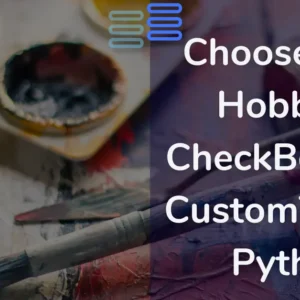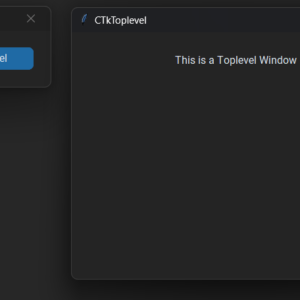Hello, Pythonistas Welcome Back. Today we will see how to make a fully functional modern tab view in CustomTkinter.
We will use the CTkTabview Widget.
Contents
How Does CTkTabview Look?
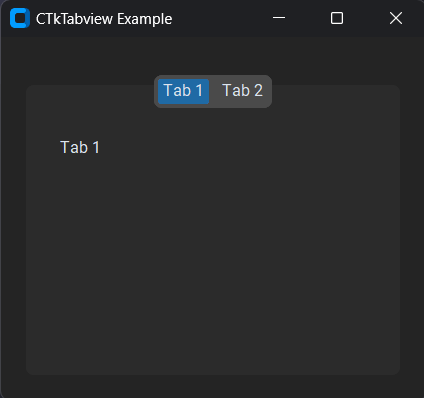
Basic Code
This is how you can make a simple Tabview in CustomTkinter (or CTk).
from customtkinter import CTk, CTkTabview, CTkLabel
class MyTabView(CTkTabview):
def __init__(self, master):
super().__init__(master)
# create tabs
tab1 = self.add("Tab 1")
tab2 = self.add("Tab 2")
# add widgets on tab1
self.label = CTkLabel(master=tab1, text="Tab 1")
self.label.grid(row=0, column=0, padx=20, pady=10)
# add widgets on tab2
self.label2 = CTkLabel(master=tab2, text="Tab 2")
self.label2.grid(row=0, column=0, padx=20, pady=10)
class App(CTk):
def __init__(self):
super().__init__()
self.title("CTkTabview Example")
self.tab_view = MyTabView(master=self)
self.tab_view.grid(row=0, column=0, padx=20, pady=20)
app = App()
app.mainloop()It is not compulsory to make a tabview as a separate class. You can use it simply as you use other widgets.
It is created like any other widget and displayed on the window. But as it acts like a frame you can add widgets to it.
It is like multiple frames that can be switched using a segmented button-like structure.
You can store tabs of the tab view in variables like those shown above. However, you can use them directly too.
A Sample Modern Tab View
You might have used a lot of music apps, data there is separated in tabs. We will be making something like that here.
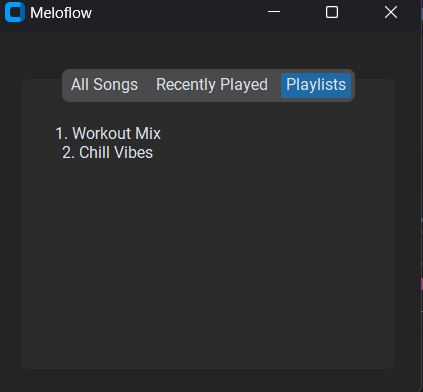
We will need to:
- Create a function that returns a dictionary of separate categories. (so that the code doesn’t clutter up)
- Now, load this dictionary and then get the titles of the tab in a separate list.
- Lastly, create three tabs and add labels to each.
- Create this class’s object in the main window class.
That’s it!!
Complete Source Code(Click Here For Complete Source Code):
from customtkinter import CTk, CTkTabview, CTkLabel
class MusicView(CTkTabview): # Inherit from CTkTabview to create a tab view
def __init__(self, master): # Initialize the parent class
super().__init__(master)
self.m_dict = self.get_dict() # Get the music data dictionary
titles = list(self.m_dict.keys()) # Get a list of tab titles
# Create tabs and add widgets to them:
all_tab = self.add(titles[2]) # Create the "All Songs" tab
# Add label for "All Songs"
self.label3 = CTkLabel(master=all_tab, text=self.m_dict[titles[2]])
self.label3.grid(row=0, column=0, padx=20, pady=10)
r_play = self.add(titles[0]) # Create the "Recently Played" tab
# Add label for "Recently Played"
self.label = CTkLabel(master=r_play, text=self.m_dict[titles[0]])
self.label.grid(row=0, column=0, padx=20, pady=10)
play = self.add(titles[1]) # Create the "Playlists" tab
# Add label for "Playlists"
self.label2 = CTkLabel(master=play, text=self.m_dict[titles[1]])
self.label2.grid(row=0, column=0, padx=20, pady=10)
def get_dict(self) -> dict[str]: # Function to fetch and format music data
"""Returns a dictionary of recently played songs, playlists and all songs."""
all_songs = [
"1. Bohemian Rhapsody - Queen",
"2. Imagine - John Lennon",
"3. What a Wonderful World - Louis Armstrong",
]
playlists = ["1. Workout Mix", "2. Chill Vibes"]
recently_played = [
"1. Imagine - John Lennon",
"2. What a Wonderful World - Louis Armstrong",
]
# Format song lists as newline-separated strings for display
recently_played = "\n".join(recently_played)
playlists = "\n".join(playlists)
all_songs = "\n".join(all_songs)
return {"Recently Played":recently_played, "Playlists":playlists, "All Songs":all_songs}
class App(CTk):
def __init__(self):
super().__init__()
self.title("Meloflow")
self.tab_view = MusicView(master=self)
self.tab_view.grid(row=0, column=0, padx=20, pady=20)
app = App()
app.mainloop()All Configurations
| Argument | Value |
|---|---|
| master | root, frame, top-level |
| width | width in px, tabs will be slightly smaller |
| height | height in px, tabs will be slightly smaller |
| corner_radius | corner radius in px |
| border_width | border width in px |
| fg_color | foreground color of the tabview itself and the tabs, tuple: (light_color, dark_color) or single color |
| border_color | border color, tuple: (light_color, dark_color) or single color |
| command | function will be called when segmented button is clicked |
| anchor | position of the segmented button, default is “n”, values are “nw”, “n”, “ne”, “sw”, “s”, “se” |
| state | “normal” or “disabled” |
I am not going to give any challenges at the end of such articles as they are just for your quick reference.
Note I haven’t included all the methods and attributes. You can always get that on the documentation.