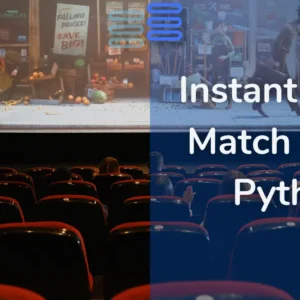Hello Pythonistas, welcome back today we will generate a wi-fi QR code using python.
It’s a fun mini-program that can be used for various Python scripts and projects.
Contents
Install and Import
pip install wifi-qrcode-generatorfrom wifi_qrcode_generator import wifi_qrcodeWhat it does: This line imports the wifi_qrcode function from the wifi_qrcode_generator module.
Purpose: The wifi_qrcode function is used to generate a QR code for a Wi-Fi network that can be scanned to connect a device to the network without manually entering the credentials.
Encode Credentials In Qr Code Object
qr_code = wifi_qrcode("python-hub", hidden=False, authentication_type="WPA", password="P1@3#slfje")What it does: This line calls the wifi_qrcode function with specific arguments to generate a Wi-Fi QR code.
"python-hub": The SSID (network name) of the Wi-Fi.hidden=False: Specifies whether the Wi-Fi network is hidden (True) or visible (False).authentication_type="WPA": Specifies the authentication type used by the network (e.g.,"WPA","WEP", or"nopass"for open networks).password="P1@3#slfje": The password for the Wi-Fi network.
Purpose: This line creates a QR code object that encodes the Wi-Fi credentials provided.
Generate Image
qr_code_img = qr_code.make_image()What it does: This line generates an image from the QR code object created in the previous step.
Purpose: Converts the QR code data into an image object that can be saved or displayed.
Save The Image
qr_code_img.save("wifi_qr_code.png")What it does: This line saves the generated QR code image as a file named "wifi_qr_code.png".
Purpose: Stores the QR code image on disk so it can be shared or printed for others to scan.
Full Source Code: Generate a Wi-Fi QR code using Python
from wifi_qrcode_generator import wifi_qrcode
qr_code = wifi_qrcode("python-hub", hidden = False, authentication_type = "WPA", password = "P1@3#slfje")
qr_code_img = qr_code.make_image()
qr_code_img.save("wifi_qr_code.png")Generate a Wi-Fi QR code using Python