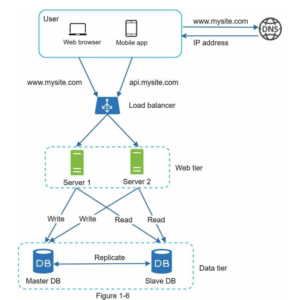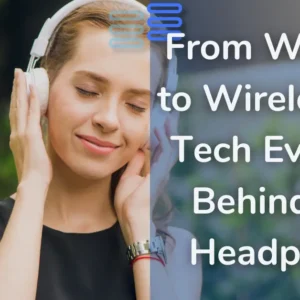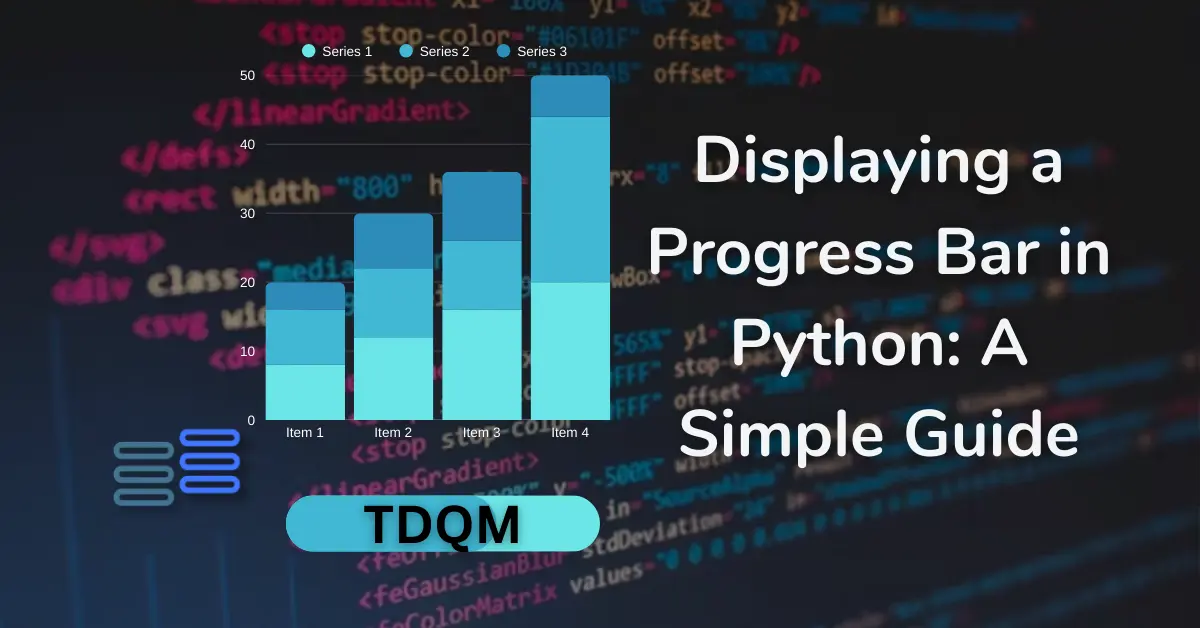
Displaying a Progress Bar in Python
Hello, Pythonistas welcome back! 👋
Today, we’re diving into a topic that every programmer working with long-running tasks will appreciate: progress bars in Python!
Whether you’re processing large datasets or running computationally expensive loops, adding a progress bar makes your code more user-friendly and insightful.
Displaying a Progress Bar in Python: A Simple Guide
Contents
Why Use a Progress Bar? 🤔
Imagine waiting for a script to finish running without knowing how long it will take. Frustrating, right? This is where progress bars come in handy! They provide real-time feedback, helping you:
✅ Monitor execution progress
✅ Estimate completion time
✅ Debug performance bottlenecks
And the best part? Python has an awesome library called tqdm that makes adding progress bars super easy! Let’s explore how to use it.
Displaying a Progress Bar in Python: A Simple Guide Displaying a Progress Bar in Python: A Simple Guide Displaying a Progress Bar in Python: A Simple Guide
🚀 Installing tqdm
Before using tqdm, you need to install it. Thankfully, it’s as simple as running:
pip install tqdmOnce installed, you’re all set to add progress bars to your loops and data processing tasks.
📝 A Basic Example: Loop with tqdm
The simplest way to use tqdm is by wrapping it around a loop. Let’s see an example:
from tqdm import tqdm
for i in tqdm(range(10000)):
pass # Simulating work When you run this code, you’ll see a progress bar updating in real time as the loop executes. Pretty neat, right?
🛠 How It Works:
tqdm(range(10000))wraps around the iterable, automatically displaying a progress bar.- The bar updates as the loop progresses, showing completion percentage, iteration count, and estimated remaining time.
📊 Using tqdm with Pandas
If you’re working with large DataFrames, tqdm can integrate seamlessly with pandas, making data processing much more transparent.
Example: Tracking DataFrame Operations
import pandas as pd
import numpy as np
from tqdm import tqdm
# Configure tqdm for pandas
tqdm.pandas(desc="Processing DataFrame")
# Create a large random DataFrame
df = pd.DataFrame(np.random.randint(0, 100, (100000, 1000)))
# Apply a function with a progress bar
df.progress_apply(lambda x: (x + 3) ** 3) 🛠 How It Works:
tqdm.pandas()enables tqdm support for pandas operations.progress_apply()replaces the usualapply()method, displaying a progress bar while applying a function to each row/column.- The
descparameter lets you add a custom label to the progress bar.
This feature is a lifesaver when dealing with massive datasets, as it allows you to track processing time and identify slow operations.
Displaying a Progress Bar in Python: A Simple Guide Displaying a Progress Bar in Python: A Simple Guide Displaying a Progress Bar in Python: A Simple Guide
💡 Advanced Usage: tqdm in Nested Loops
For tasks involving multiple loops, you can nest tqdm progress bars to track inner and outer loop execution separately.
from tqdm import tqdm
for i in tqdm(range(5), desc="Outer Loop"):
for j in tqdm(range(100), desc="Inner Loop", leave=False):
pass 🔹 leave=False ensures the inner progress bar disappears after completion, keeping the output clean.
🔹 Each loop gets its own labeled progress bar for better readability.
🎯 Customizing the Progress Bar
You can customize tqdm’s appearance to match your needs!
from tqdm import tqdm
import time
for i in tqdm(range(10), desc="Custom Progress", bar_format="{l_bar}{bar} | {n_fmt}/{total_fmt} items | {elapsed}<{remaining}"):
time.sleep(0.5) 🛠 Custom Elements:
{l_bar}{bar}→ Progress bar layout{n_fmt}/{total_fmt}→ Current iteration / Total iterations{elapsed}<{remaining}→ Elapsed time & estimated remaining time
This level of customization ensures tqdm fits your workflow perfectly!
🔍 Why tqdm is a Game-Changer?
Here’s why tqdm is one of the best Python libraries for tracking progress:
✔ Minimal setup – Just wrap your iterable!
✔ Lightweight – Doesn’t slow down execution.
✔ Highly customizable – Supports different styles, colors, and formats.
✔ Works with pandas, multiprocessing, and even Jupyter Notebooks!
Next time you’re running a long loop, don’t let your users (or yourself) stare at a blank screen! A simple progress bar makes your script feel interactive and professional.
Displaying a Progress Bar in Python: A Simple Guide Displaying a Progress Bar in Python: A Simple Guide Displaying a Progress Bar in Python: A Simple Guide
📢 Final Thoughts
We hope this quick guide inspires you to integrate tqdm into your Python projects.
Whether you’re handling data, training models, or processing files, a simple progress bar can greatly improve the user experience.
💬 FAQ: Frequently Asked Questions
🔹 1. Can I use tqdm in Jupyter Notebooks?
Yes! Use tqdm.notebook instead of tqdm
🔹 2. Does tqdm work with multiprocessing?
Yes, but you need to use tqdm’s multiprocessing support:from multiprocessing import Poolfrom tqdm import tqdm
def work(x):
return x ** 2
with Pool(4) as p:
results = list(tqdm(p.imap(work, range(1000)), total=1000))
🔹 3. How do I remove the progress bar after completion?
Set leave=False to remove the bar after it finishes
🔹 4. Can I change the color of tqdm bars?
Yes! Use the colour parameter
🔹 5. Does tqdm slow down execution?
Not significantly. The overhead is minimal, making it perfect for tracking long-running tasks.
🔹 6. Can I use tqdm in GUI applications?
Yes! You can integrate tqdm with Tkinter or PyQt using custom callback functions.
That’s a wrap! 🎉 Let me know if you have any questions or cool ways you’ve used tqdm in your projects! 🚀