Simple Stopwatch using Python
Have you ever needed a stopwatch to time your workouts, cooking sessions, or coding challenges?
In this article, we will build a simple yet functional stopwatch using Python and CustomTkinter, a modern, customizable UI toolkit for Python.
By the end, you’ll have a working stopwatch application that you can use and even enhance further.
Contents
Importing Required Libraries
Let’s start by importing the necessary libraries:
datetimeto handle time-related tasks andcustomtkinterfor the UI.
Initialize the Main Application Window
Create the main application window and set its properties like title and size:
class StopwatchApp(CTk):
def __init__(self):
super().__init__()
self.title("Stopwatch")
self.geometry("400x250")
self.configure(bg_color="white")
self.running = False
self.start_time = 0
self.elapsed_time = 0
self.create_widgets()
def create_widgets(self):
# Timer display label
self.timer_label = CTkLabel(self, text="00:00:00", font=("Helvetica", 40))
self.timer_label.pack(pady=20)
# Start button
self.start_button = CTkButton(self, text="Start", command=self.start_timer)
self.start_button.pack(side="left", padx=10, pady=20)
# Stop button
self.stop_button = CTkButton(self, text="Stop", command=self.stop_timer)
self.stop_button.pack(side="left", padx=10, pady=20)
# Reset button
self.reset_button = CTkButton(self, text="Reset", command=self.reset_timer)
self.reset_button.pack(side="left", padx=10, pady=20)
Implement the Stopwatch Logic
Next, let’s add the logic for the stopwatch. We’ll create methods to start, stop, and reset the timer:
def start_timer(self):
if not self.running:
self.running = True
self.start_time = time.time() - self.elapsed_time
self.update_timer()
def stop_timer(self):
if self.running:
self.running = False
self.elapsed_time = time.time() - self.start_time
def reset_timer(self):
self.running = False
self.elapsed_time = 0
self.timer_label.config(text="00:00:00")
def update_timer(self):
if self.running:
self.elapsed_time = time.time() - self.start_time
minutes, seconds = divmod(self.elapsed_time, 60)
milliseconds = int((self.elapsed_time % 1) * 100)
timer_text = f"{int(minutes):02}:{int(seconds):02}:{milliseconds:02}"
self.timer_label.config(text=timer_text)
# Call update_timer every 10 milliseconds
self.after(10, self.update_timer)
Running the Application
Finally, we need to create an instance of our StopwatchApp and start the main event loop:
if __name__ == "__main__":
app = StopwatchApp()
app.mainloop()Full Source Code: Simple Stopwatch using Python
Click For the Full Code of a Simple Stopwatch using Python
from customtkinter import *
import time
class StopwatchApp(CTk):
def __init__(self):
super().__init__()
self.title("Stopwatch")
self.geometry("400x250")
self.configure(bg_color="white")
self.running = False
self.start_time = 0
self.elapsed_time = 0
self.create_widgets()
def create_widgets(self):
# Timer display label
self.timer_label = CTkLabel(self, text="00:00:00", font=("Helvetica", 40))
self.timer_label.pack(pady=20)
# Start button
self.start_button = CTkButton(self, text="Start", command=self.start_timer)
self.start_button.pack(side="left", padx=10, pady=20)
# Stop button
self.stop_button = CTkButton(self, text="Stop", command=self.stop_timer)
self.stop_button.pack(side="left", padx=10, pady=20)
# Reset button
self.reset_button = CTkButton(self, text="Reset", command=self.reset_timer)
self.reset_button.pack(side="left", padx=10, pady=20)
def start_timer(self):
if not self.running:
self.running = True
self.start_time = time.time() - self.elapsed_time
self.update_timer()
def stop_timer(self):
if self.running:
self.running = False
self.elapsed_time = time.time() - self.start_time
def reset_timer(self):
self.running = False
self.elapsed_time = 0
self.timer_label.configure(text="00:00:00")
def update_timer(self):
if self.running:
self.elapsed_time = time.time() - self.start_time
minutes, seconds = divmod(self.elapsed_time, 60)
milliseconds = int((self.elapsed_time % 1) * 100)
timer_text = f"{int(minutes):02}:{int(seconds):02}:{milliseconds:02}"
self.timer_label.configure(text=timer_text)
# Call update_timer every 10 milliseconds
self.after(10, self.update_timer)
if __name__ == "__main__":
app = StopwatchApp()
app.mainloop()
Challenge 🧗
Now that you’ve built a basic stopwatch, let’s take it a step further with a mini-challenge. Try adding one or more of the following features to enhance your stopwatch:
- Lap Timer: Add a button to record lap times. Every time you click the “Lap” button, it should display the current elapsed time in a list below the stopwatch.
- Save and Load Sessions: Implement functionality to save the elapsed time or lap times to a file. Add another feature to load and display these times in the stopwatch app.
- Sound Alert: Play a sound when the timer stops or when the countdown reaches zero. You can use the
pygameorwinsoundmodule for this. - Custom Styling: Experiment with
CustomTkinter‘s styling options to change the appearance of the stopwatch. Try adding custom colors, fonts, or even animations!
Simple Stopwatch using Python Simple Stopwatch using Python Simple Stopwatch using Python Simple Stopwatch using Python

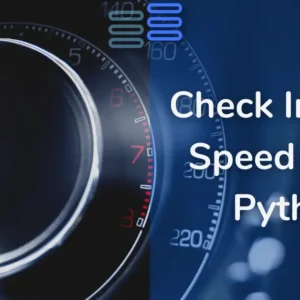

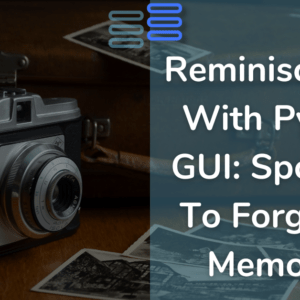
Very nice, a usefull peice of code.